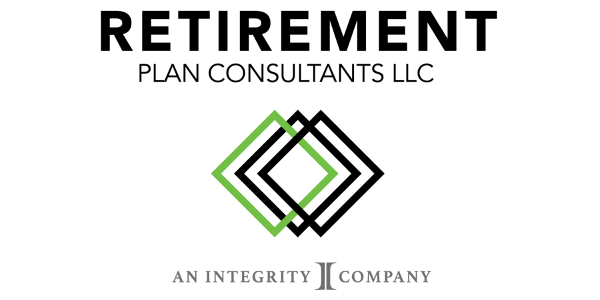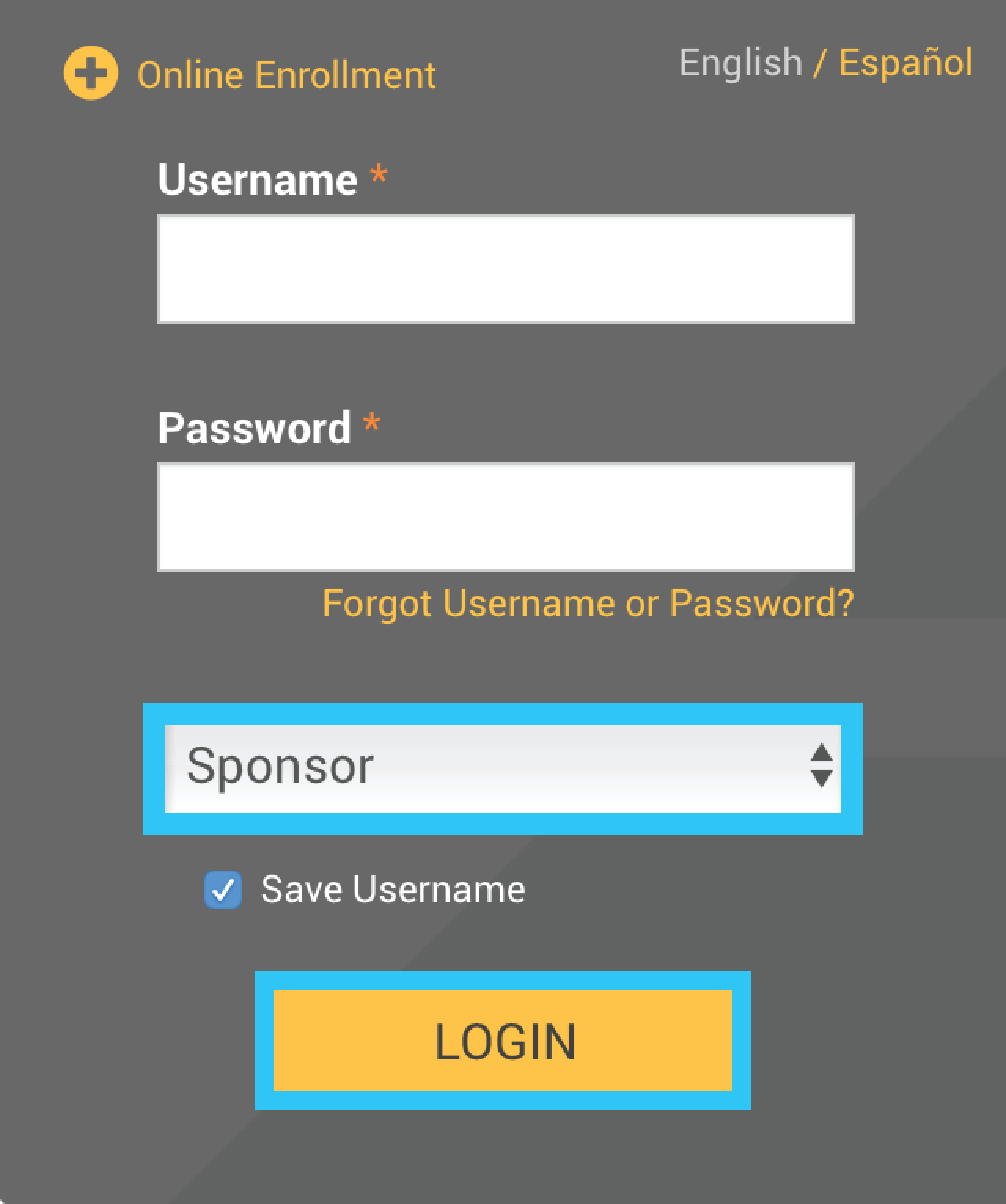
Visit https://www.yourplanaccess.net/retirementplanconsultants/
Type in your Username and Password, as provided in your welcome letter
Select Role: Sponsor
Click the Login button
Click the Enter the Data Validation Center to Submit Contributions under the Submit Payroll Contributions tab.
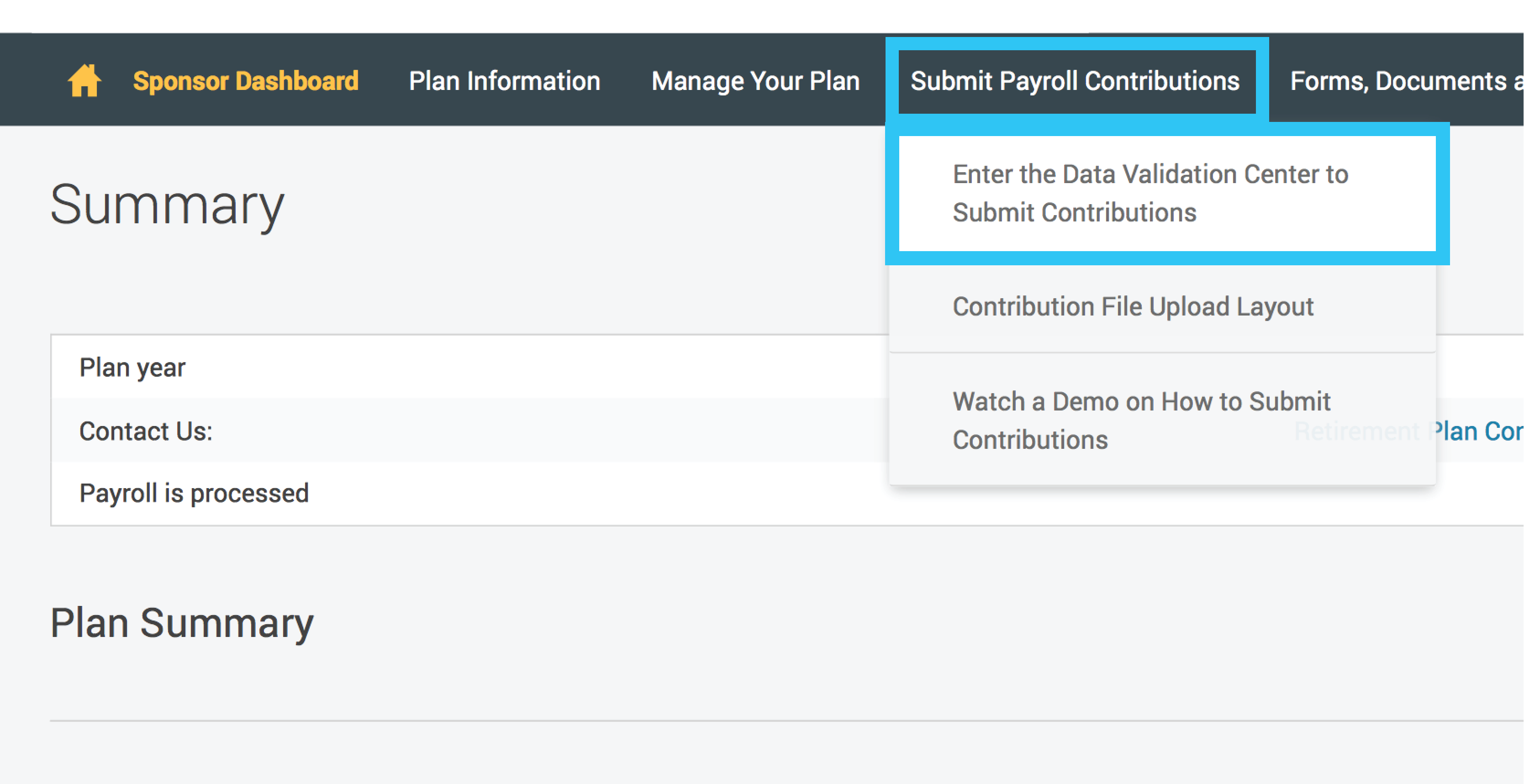
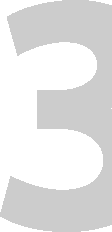
1) Once in the plan’s Data Validation Center, choose the Upload a file containing the payroll data option.
2) Then click the Next button at the bottom of the screen.
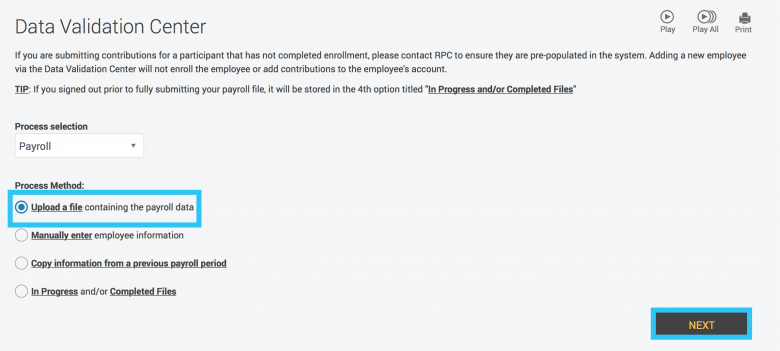
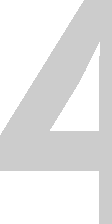
Once the next screen is displayed, follow these steps.
1) Select the appropriate Pay Period from the list.
2) Click the Next button.
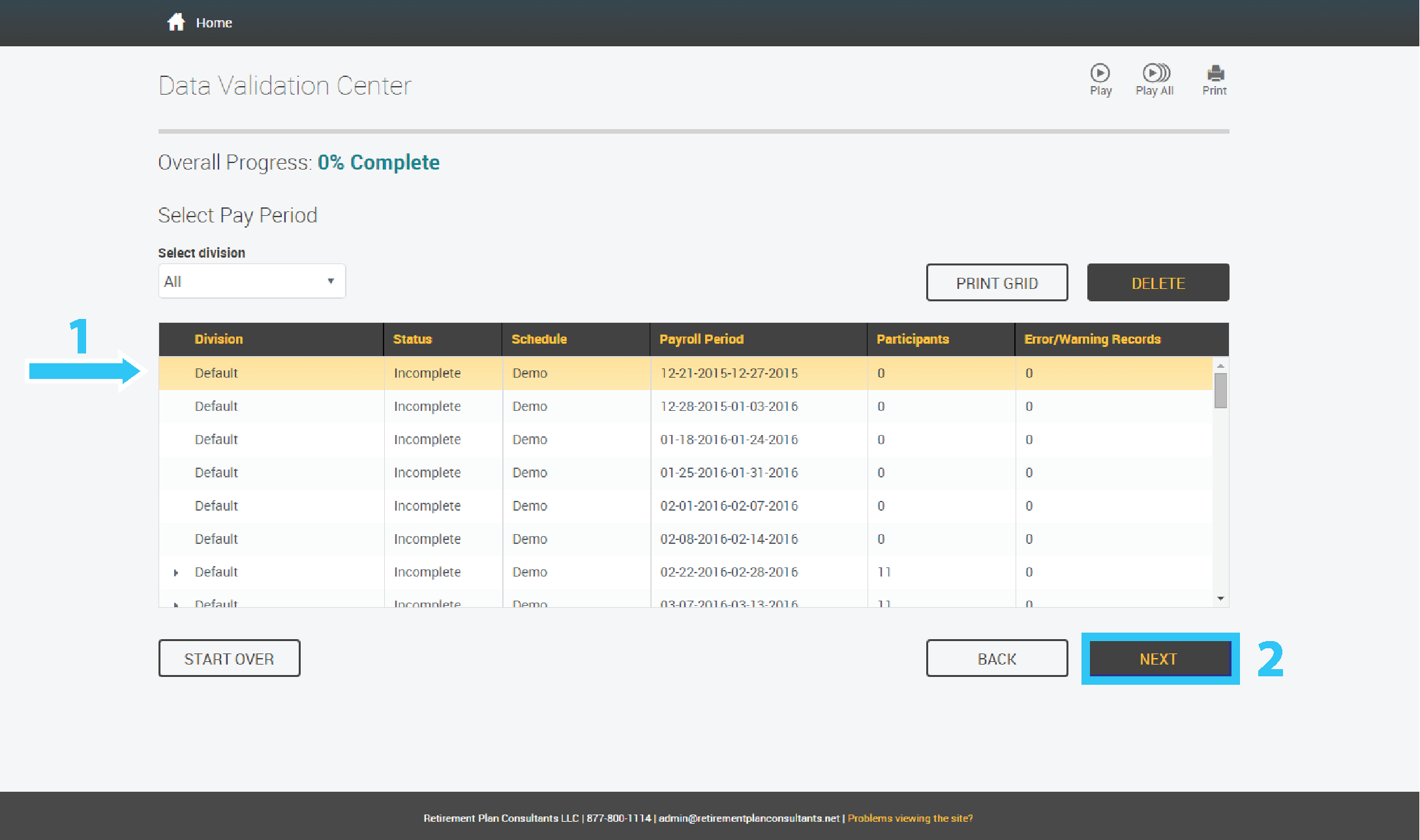
Once the next screen is displayed, follow these steps.
1) Select the appropriate Process format from the dropdown list.
2) Click the Select File button.
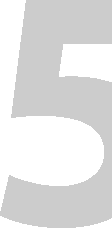
1) Once the Open box is displayed, select the payroll spreadsheet you want to upload.
2) Click the Open button to return to the prior screen.
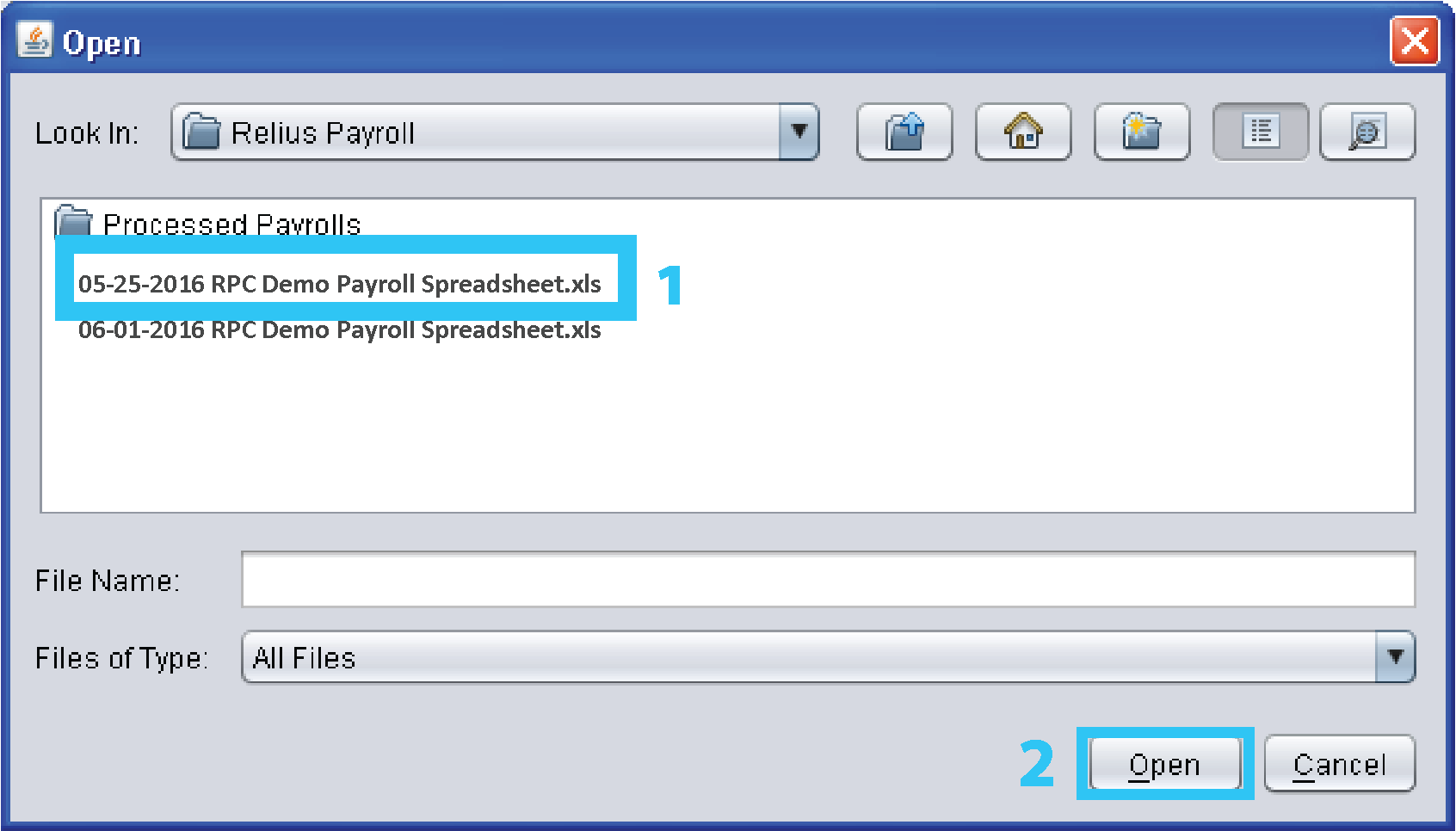
Back on the prior screen:
1) If your file contains a header or trailer, you must check these boxes. Call RPC for assistance, if needed.
2) Enter notes in the Special Instructions box for any special instructions for the processors.
3) Then click the Next button at the bottom of the screen.
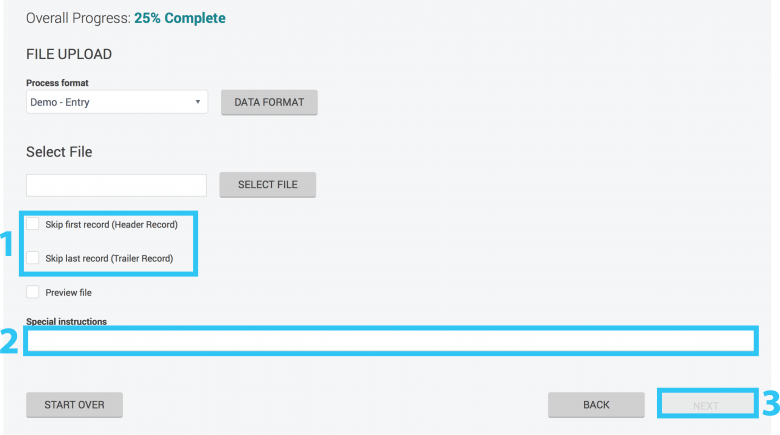
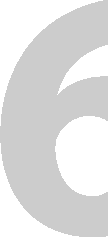
This file will be uploaded and validated; this may take a couple minutes depending on the size of the file and the speed of your internet. The screen will display the upload progress.
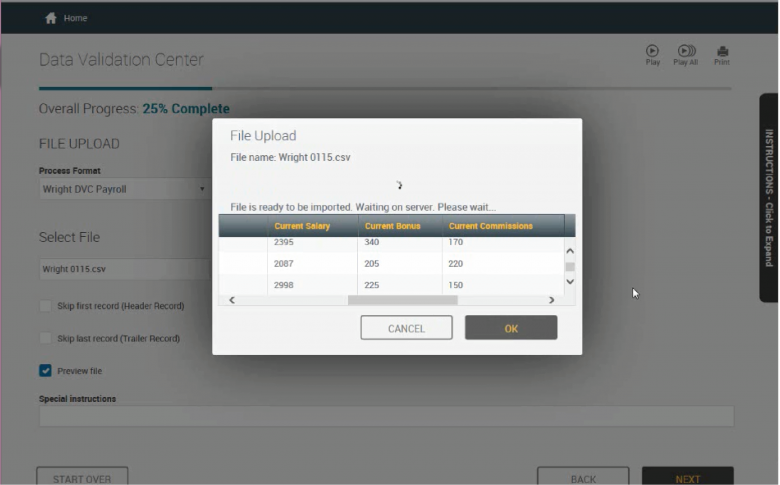
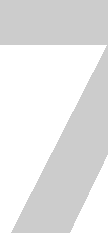
The Payroll Totals will populate.
NOTE: If you would like to double check the number by participant click the Back button before proceeding and you will see the breakdown by participant.
1) Choose the appropriate Method of Funding.
2) Then click the Complete button to submit processing.
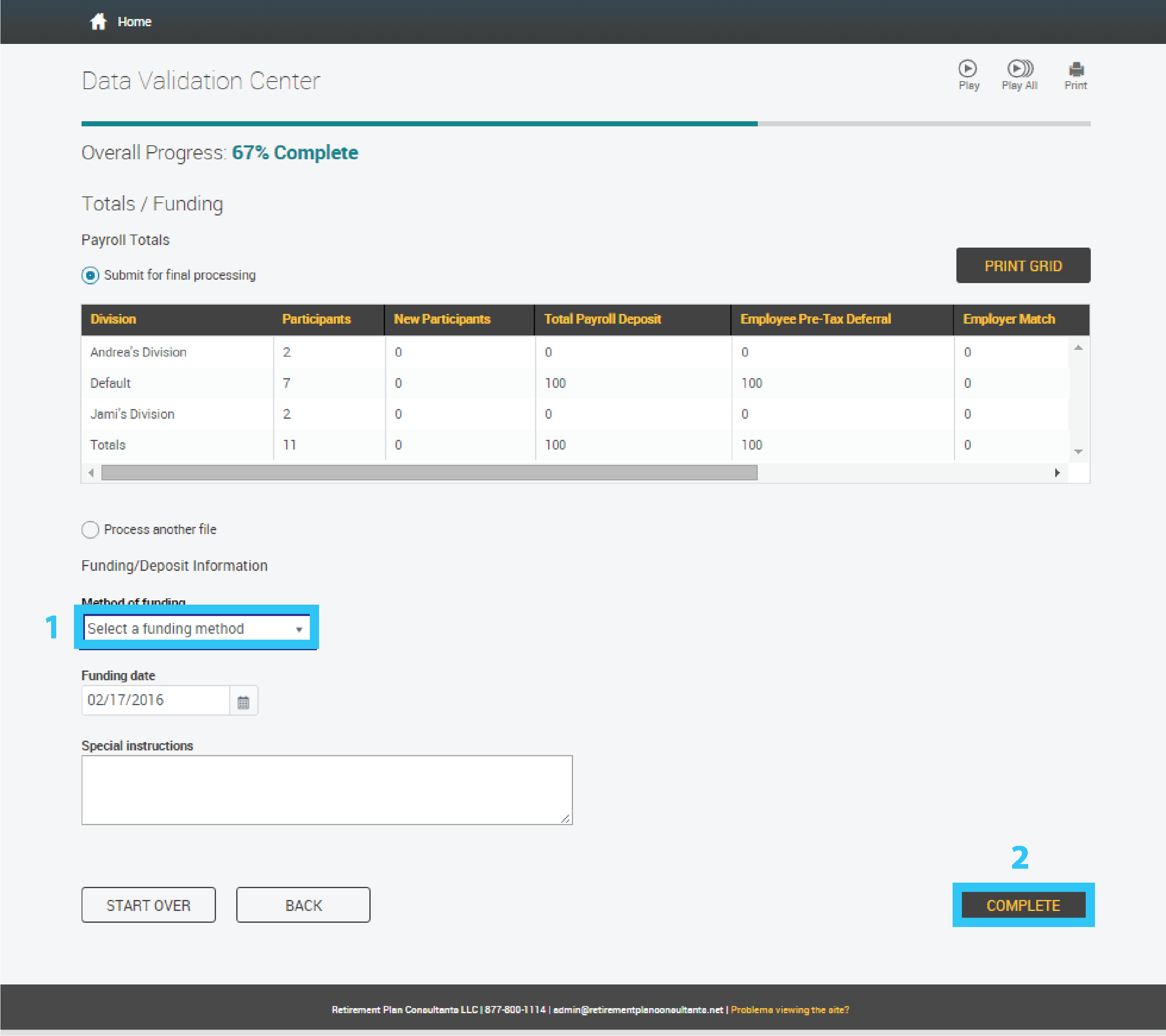
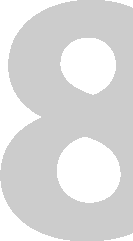
A request ID will display.
Click Exit button at the bottom of the screen to return to the Sponsor Dashboard.