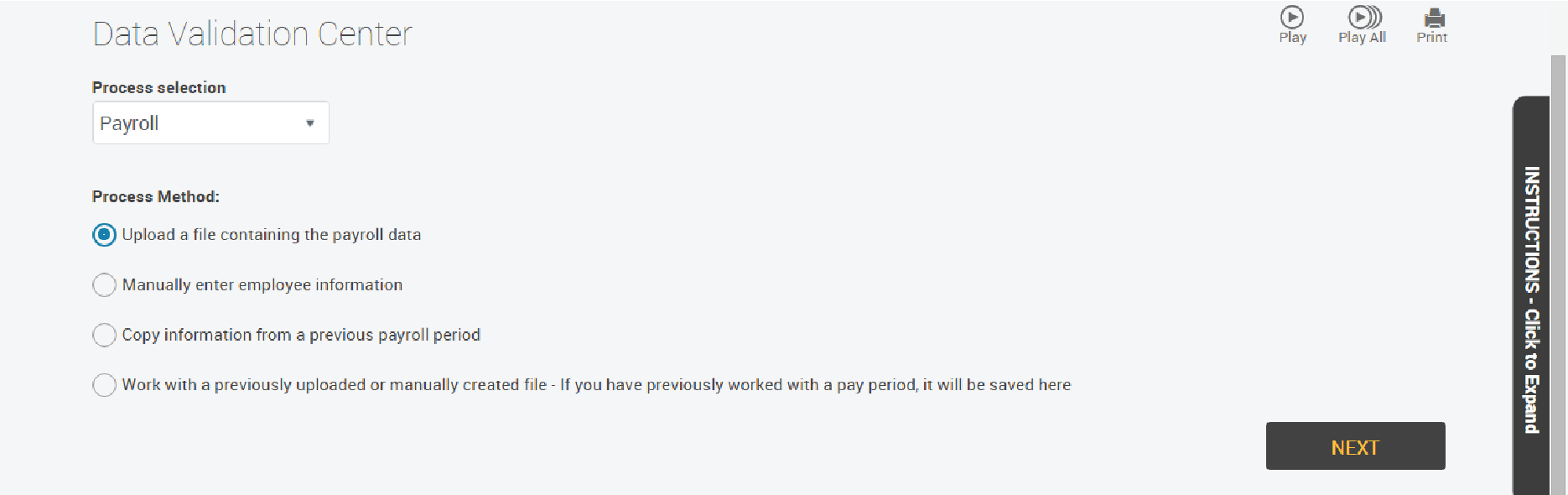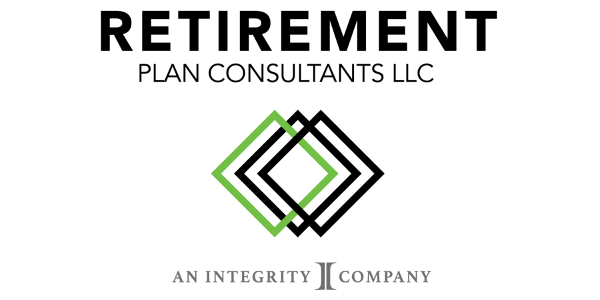If there ever is an issue where you cannot find the pay period you were currently working on, such as if you were to start over for any reason. You can log into your plan like normal and select “submit payroll contributions” at the top of the screen. “Enter the Data Validation Center to Submit Contributions”
Choose the last option “Work with a previously uploaded or manually created file”
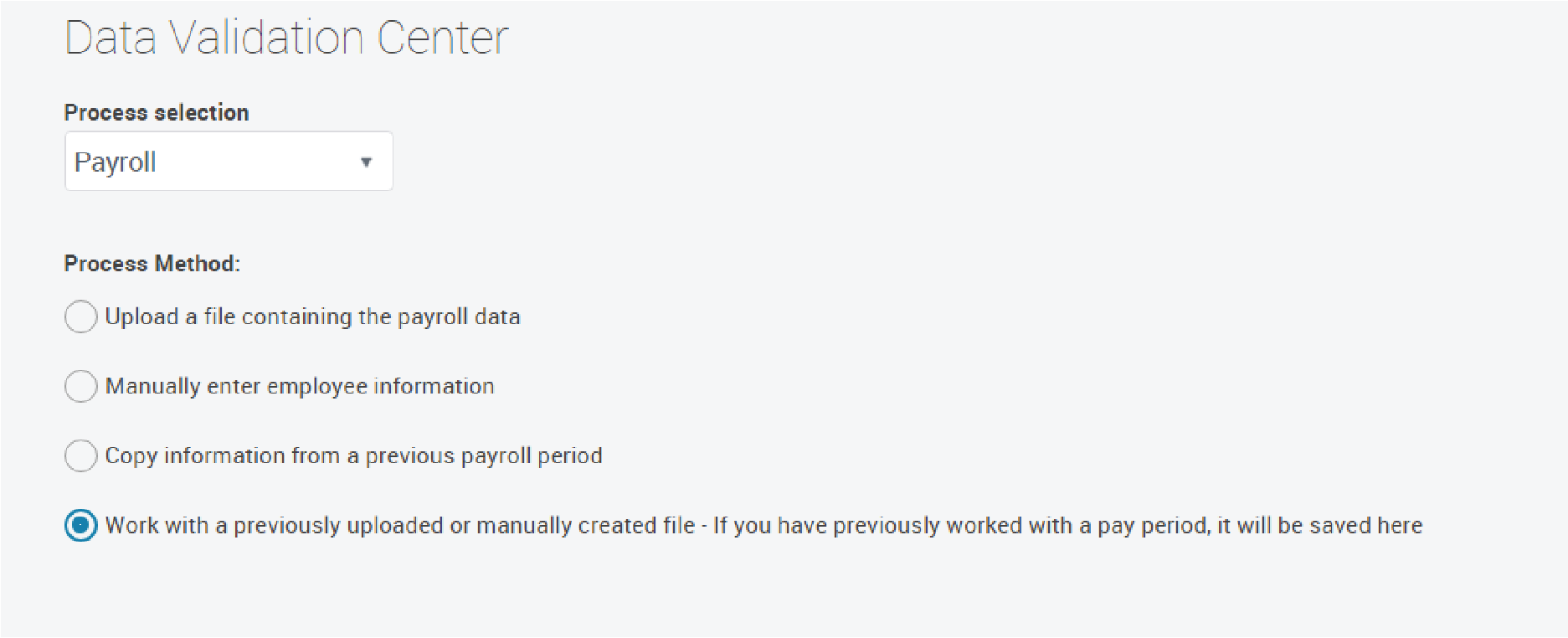
Select the incomplete pay period you were previously working on. Make sure it is highlighted before selecting next.
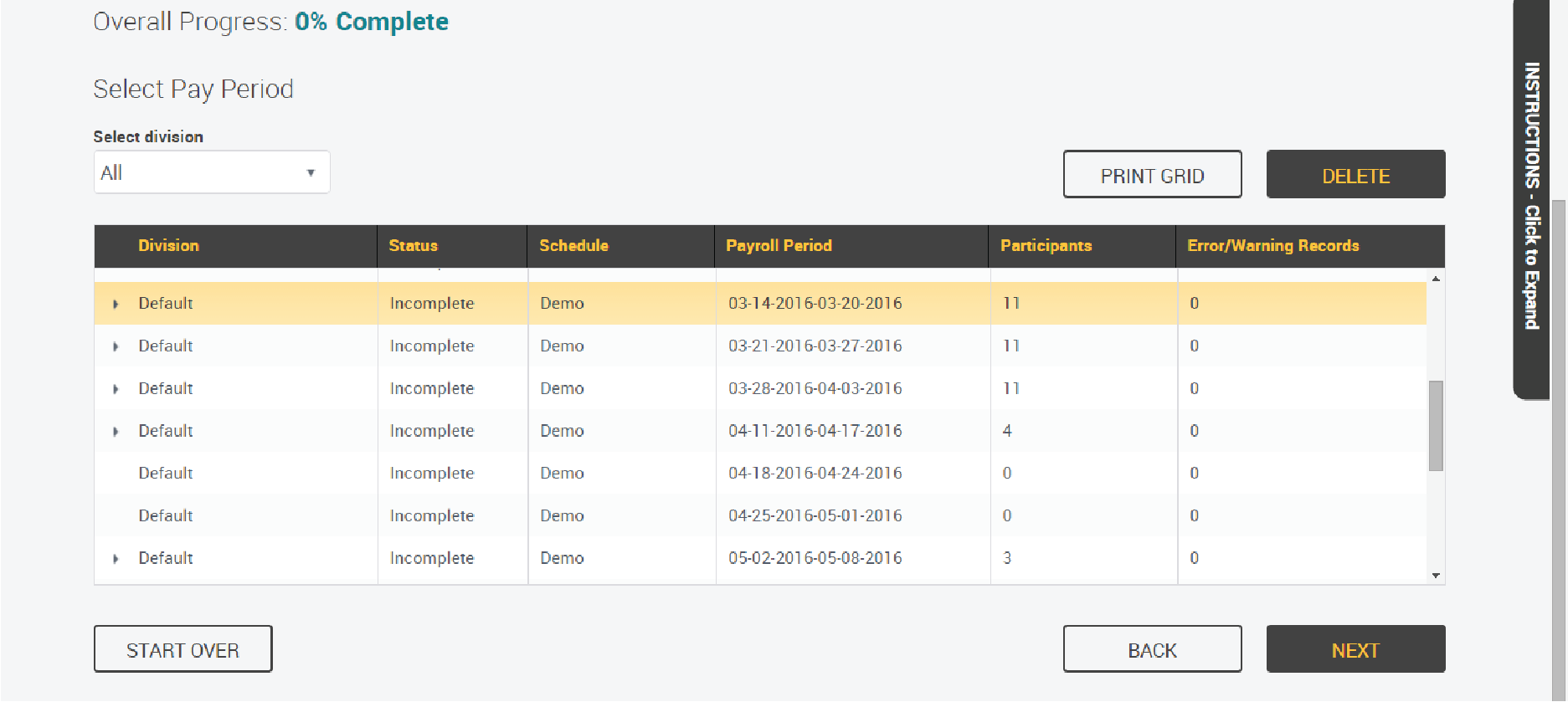
You can then continue editing the pay period by entering the participants that may not have gotten added the first time and add the correct amounts needed. Once the editing is complete you can select next.
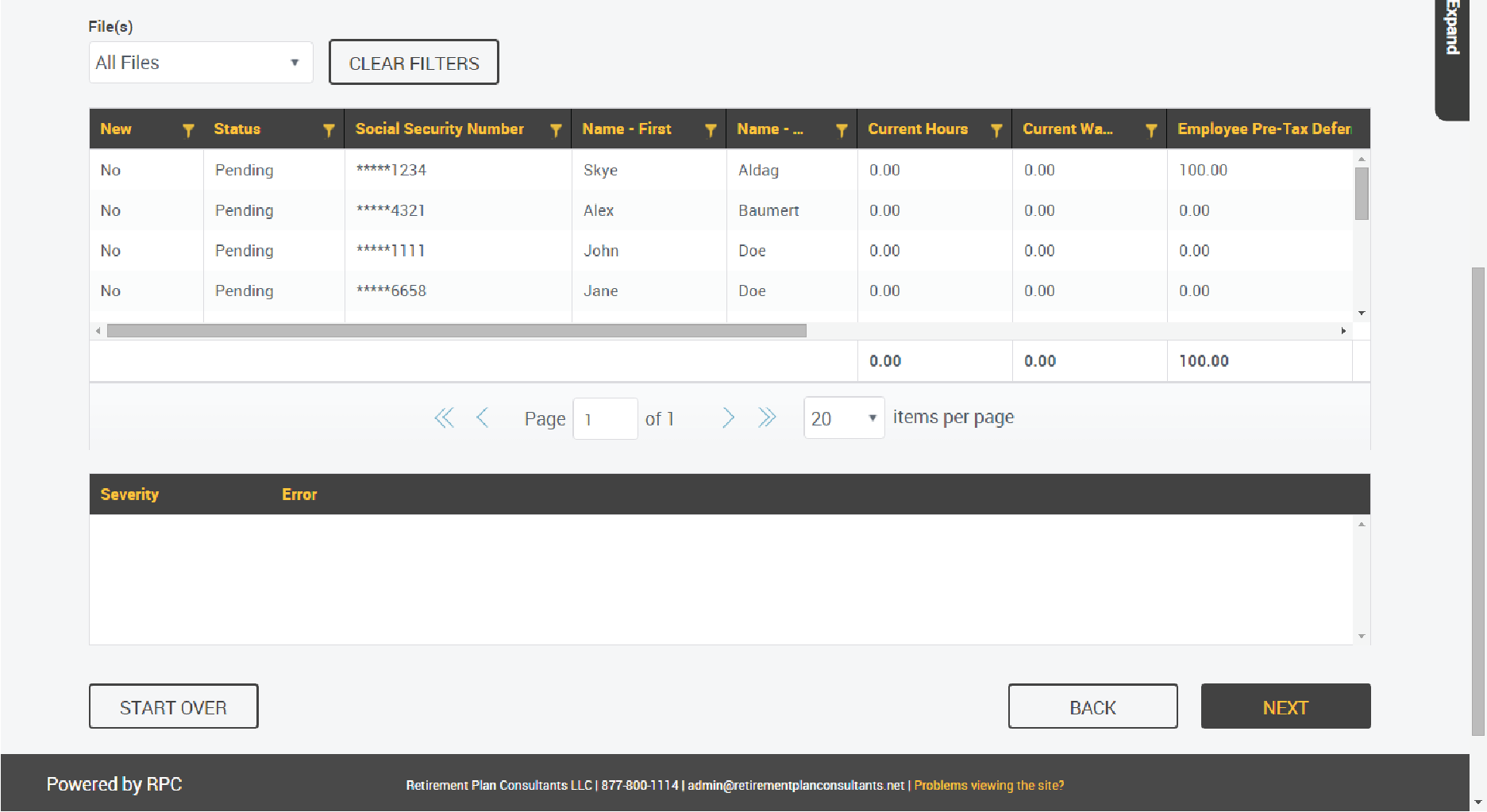
Then you can select next, you will then see a printable confirmation screen.
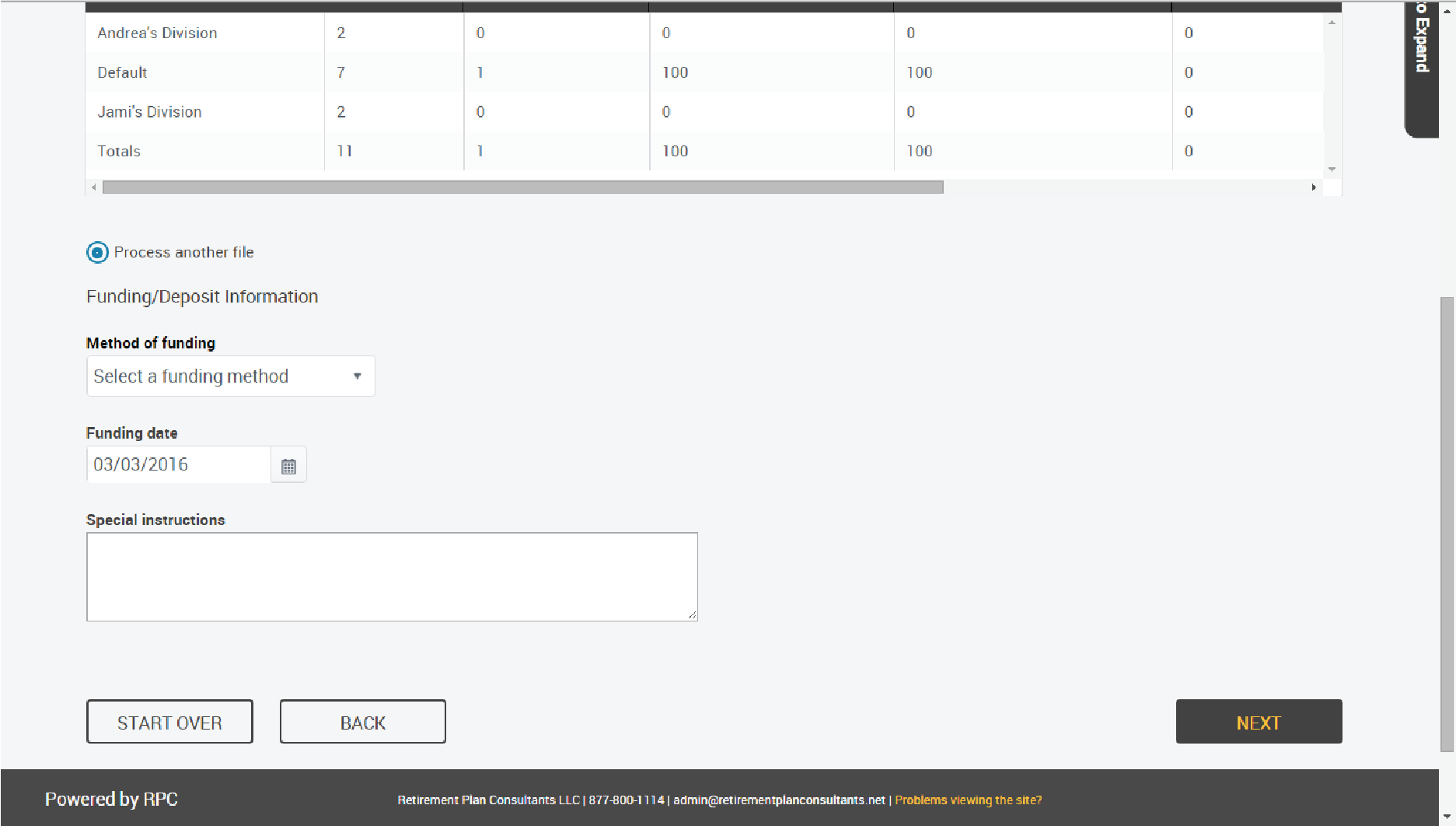
If you see that your pay period is in the 4th option as “Incomplete” and would rather start over than editing.
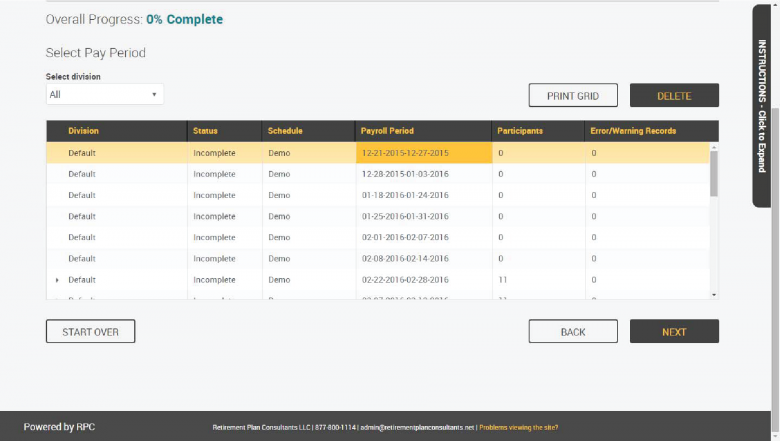
Once again select the pay period you want to start over on. Make sure it is highlighted. Select DELETE. You then will be prompted to check the records you want to delete. Make sure to select all that are listed.
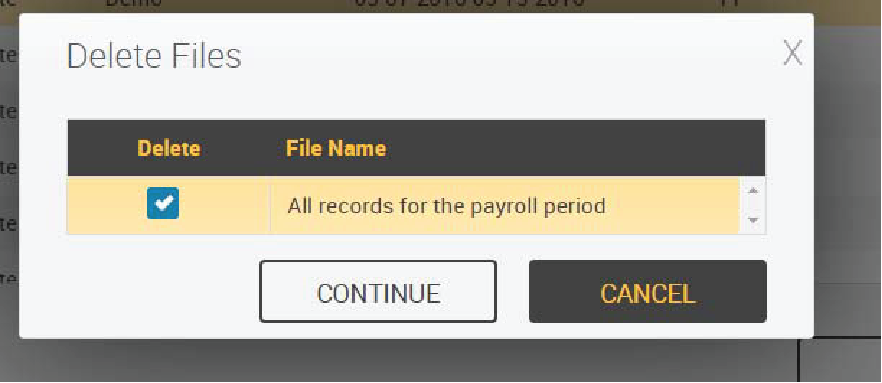
And click continue.
You can then click start over and you will be returned back to the Data Validation screen where you can start from the beginning.