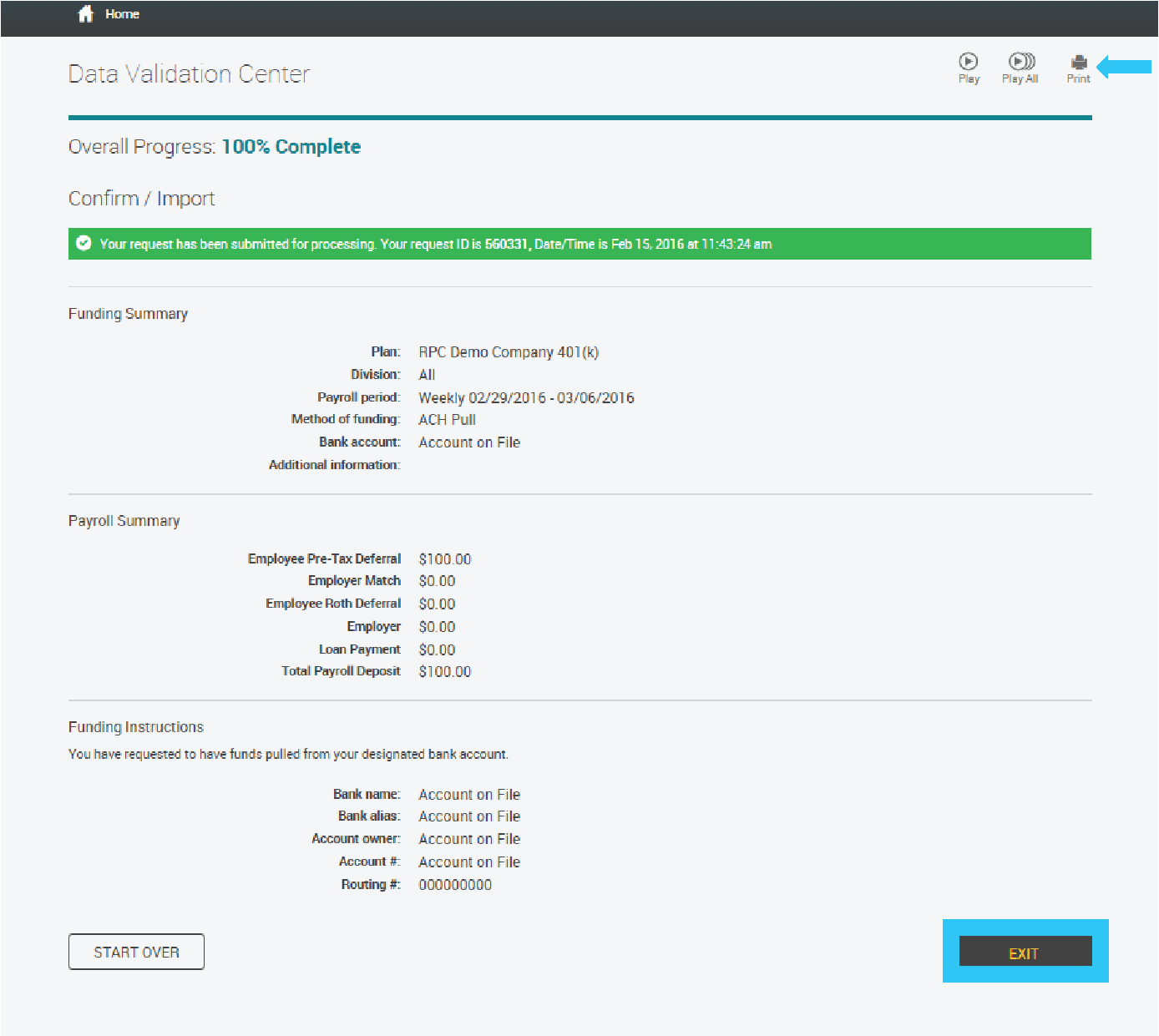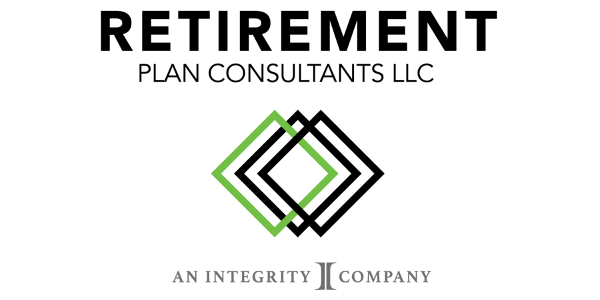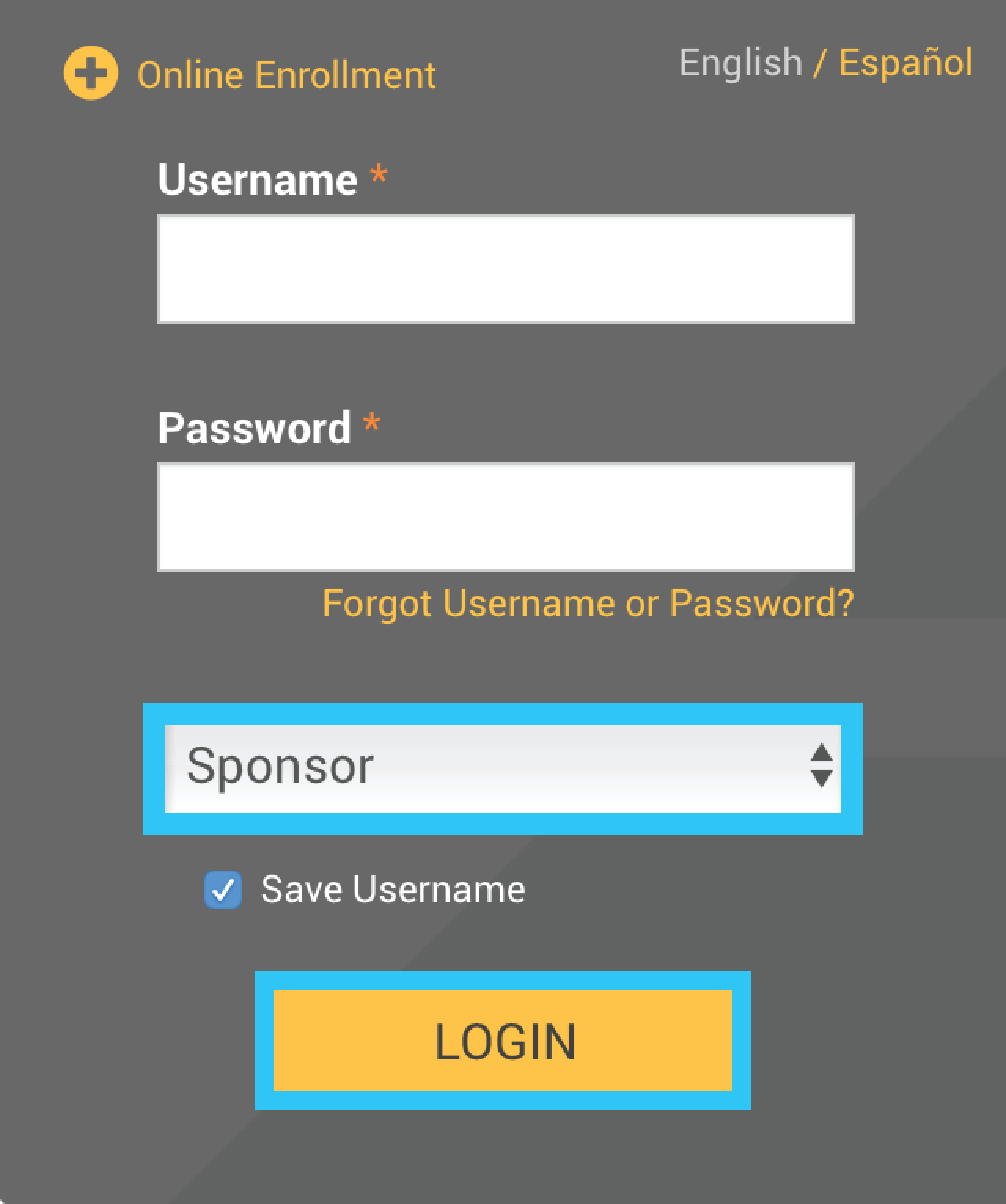
Visit https://www.yourplanaccess.net/retirementplanconsultants/
Type in your Username and Password,
as provided in your welcome letter
Select Role: Sponsor
Click the Login button
Click the Enter the Data Validation Center to Submit Contributions under Submit Payroll Contributions tab.
1) Once in the plan’s Data Validation Center, choose the Manually enter employee information option.
2) Then click the Next button at the bottom of the screen.
Once the next screen is displayed, follow these steps.
1) Select the appropriate Pay Period from the list.
2) Click the Next button at the bottom of the screen.
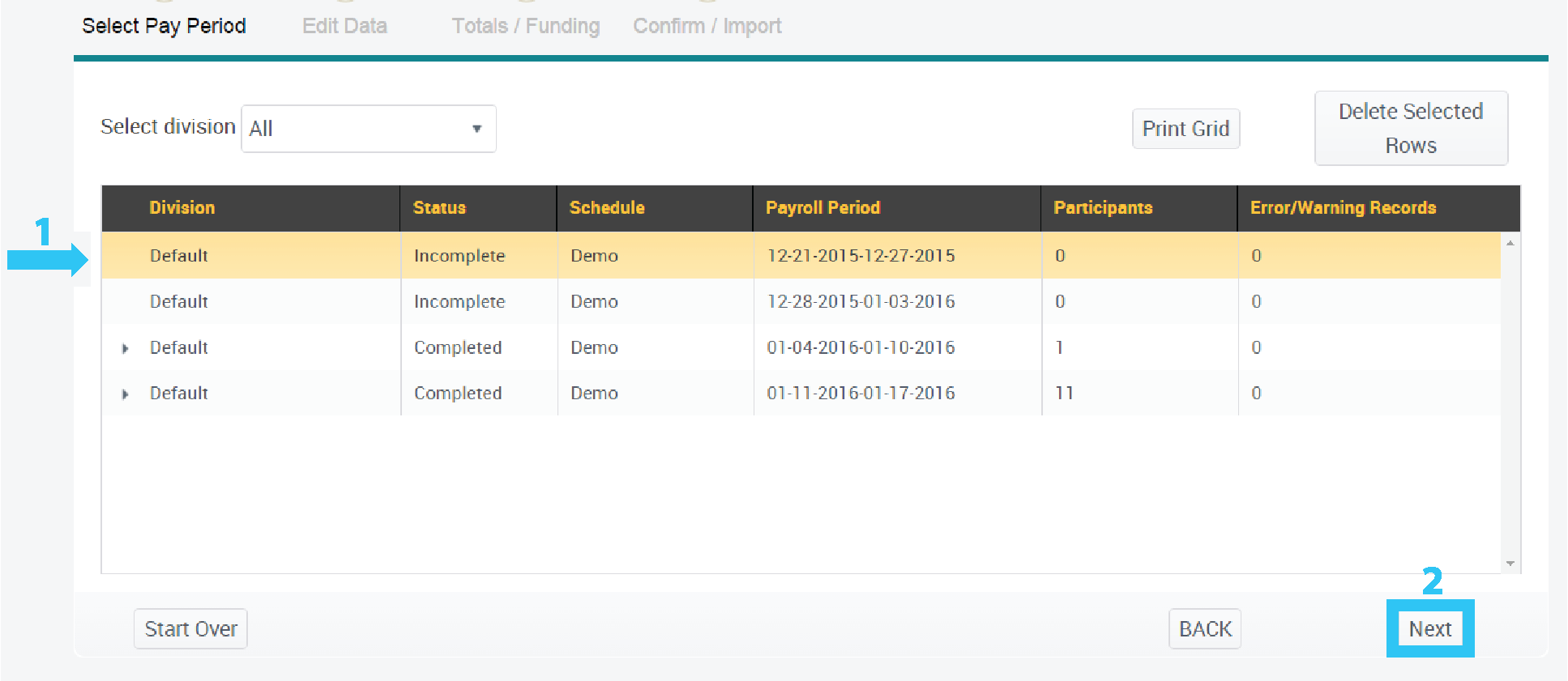
Once the next screen is displayed, follow these steps.
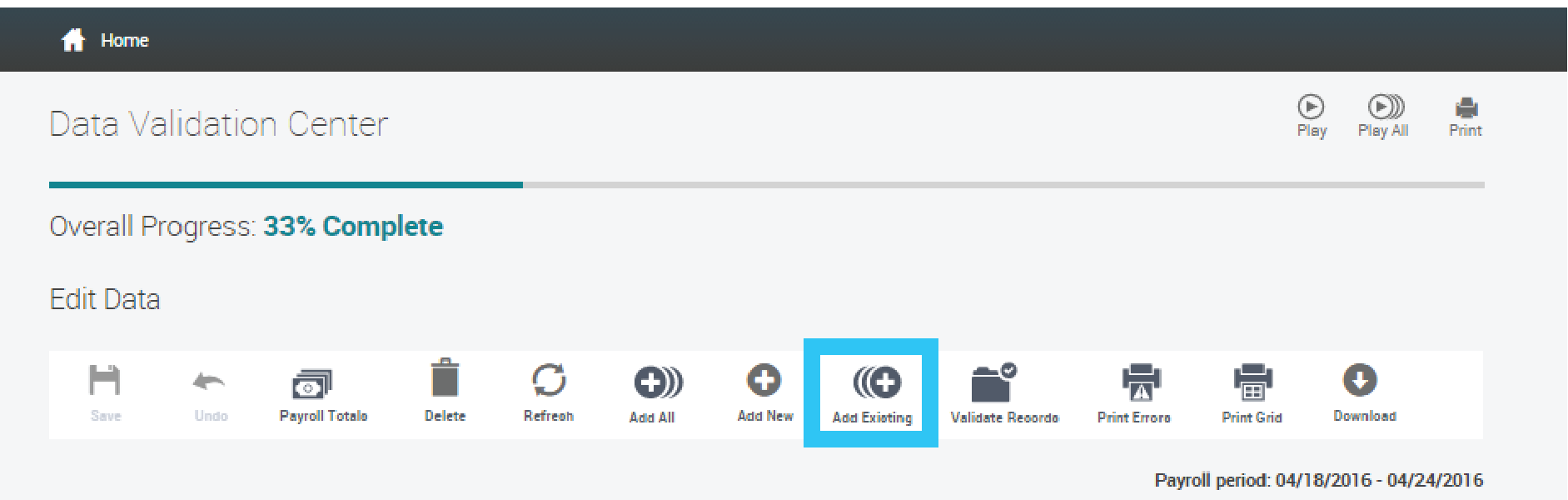
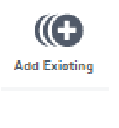
1) Select the Add Existing icon to add all employees to your list for entry.
2) When the Add Employee Records Window pops up. select the Add button next to the participant’s name.
3) The participant will drop into the bottom of the window.
4) Once all desired participants have been added, click Continue.
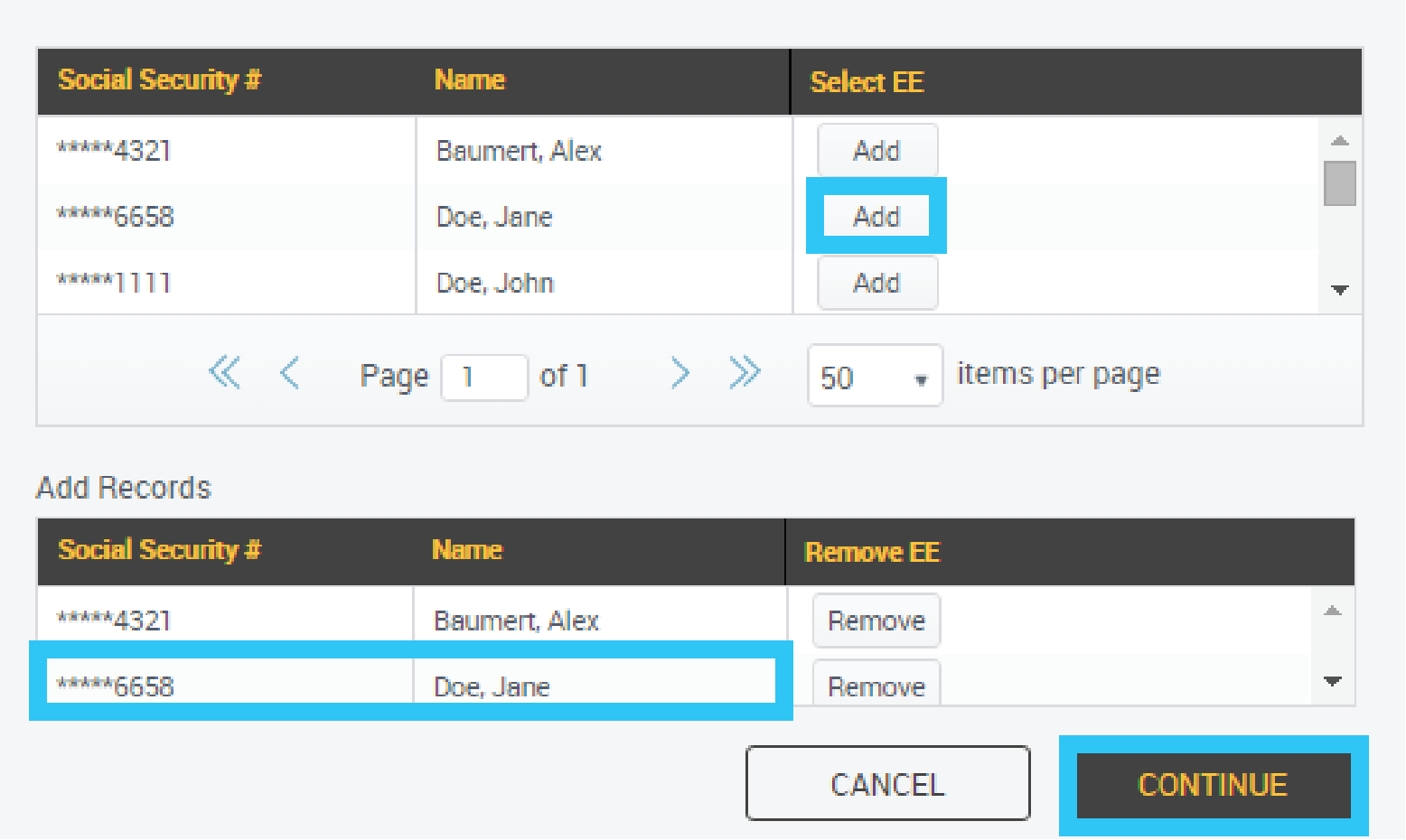
Once the next screen is displayed, follow these steps.
1) Enter the contribution amounts under the appropriate source (Deferral, Roth, Employer, etc.) to add all employees to your list for entry.
2) Click the Save icon and the columns will total.
3) Click the Payroll Totals icon and an additional screen will populate to double check totals.
4) When finished, click the Next button at the bottom of the screen.
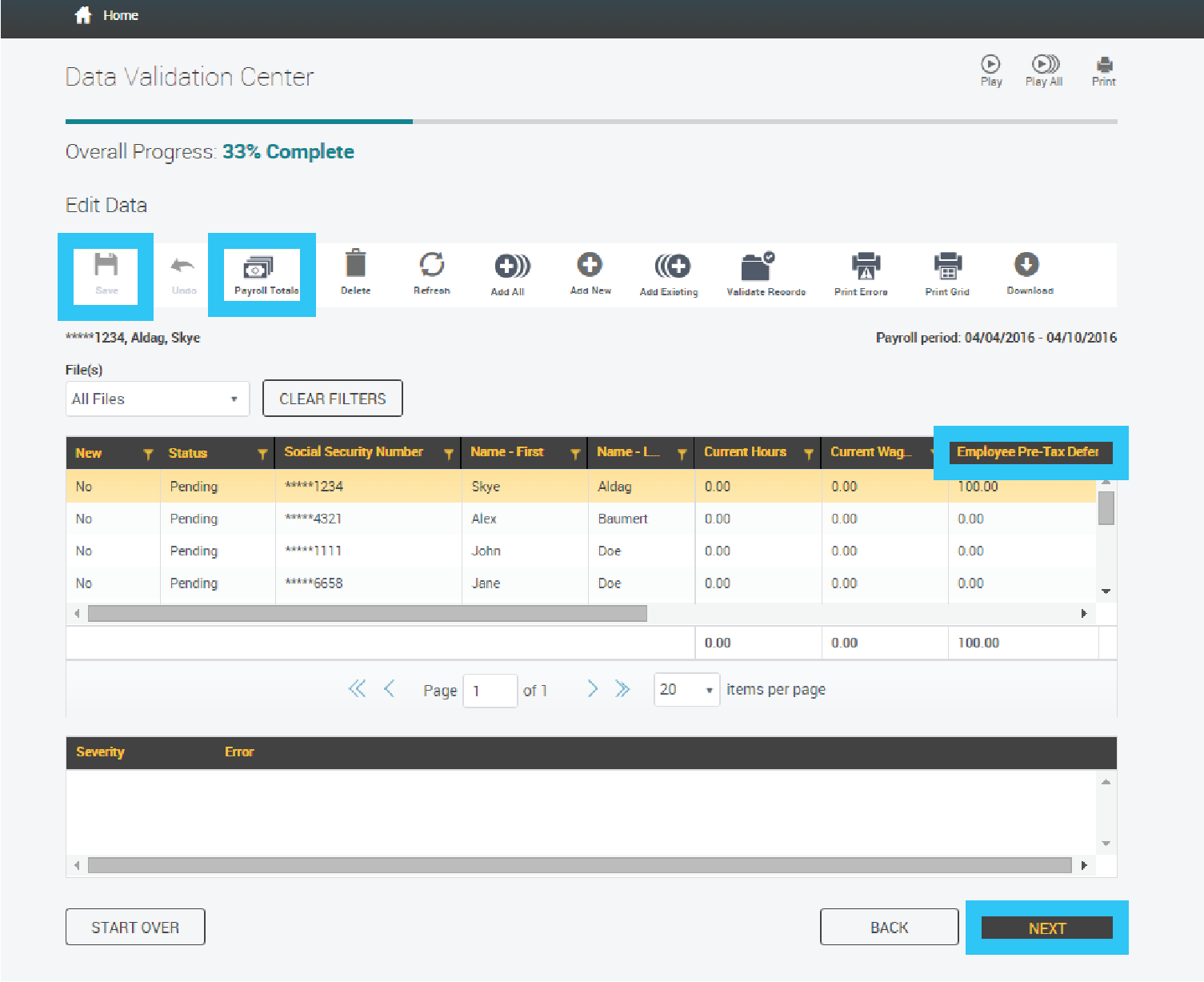
Once the next screen is displayed, follow these steps.
1) Review the amounts entered.
2) Choose the appropriate Method of Funding.
2) Click the Complete button at the bottom of the screen to submit for processing.
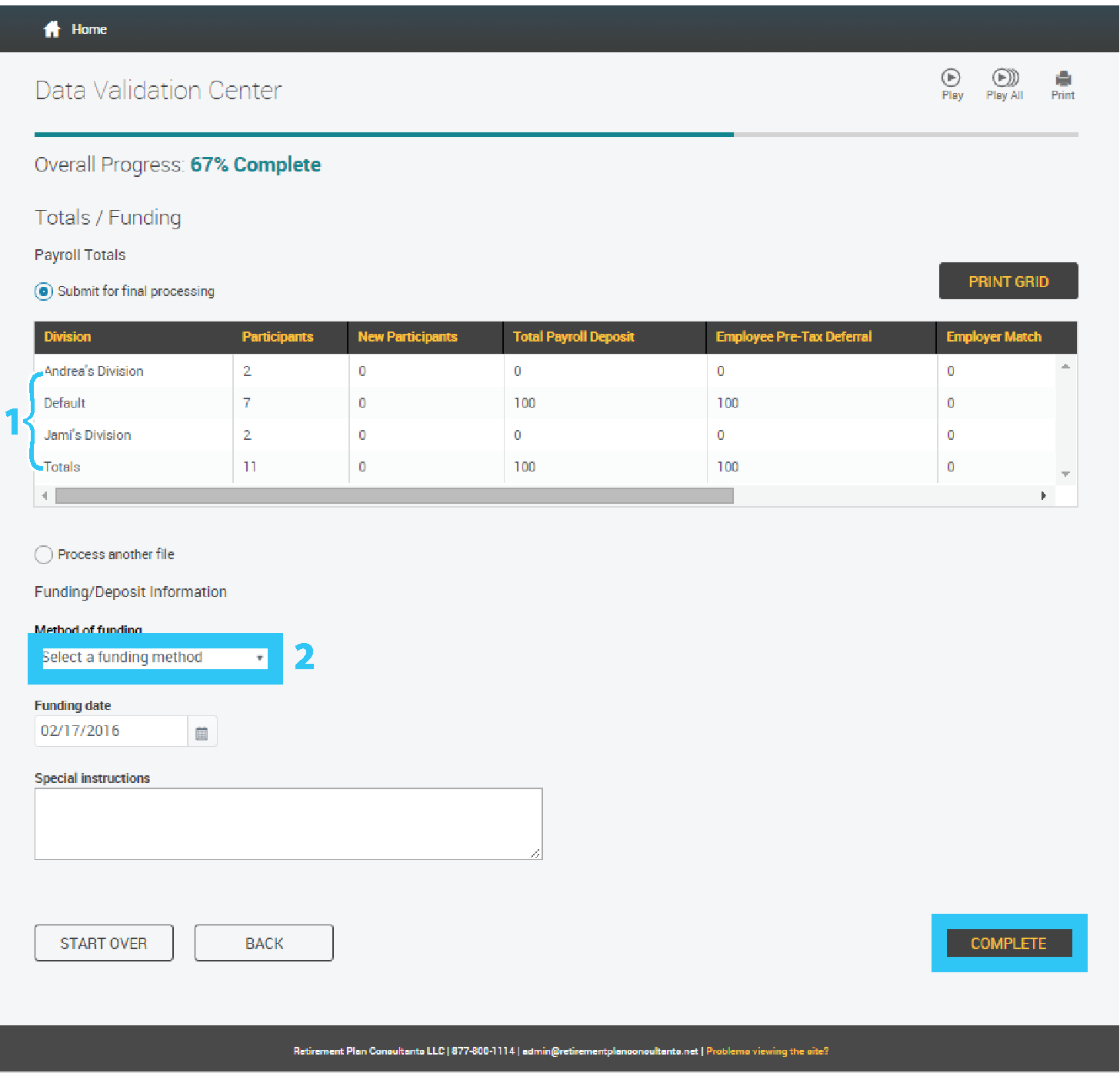
If you wish to print your confirmation page, click the Print icon.
Click the Exit button at the bottom of the screen to return to the Sponsor Dashboard.