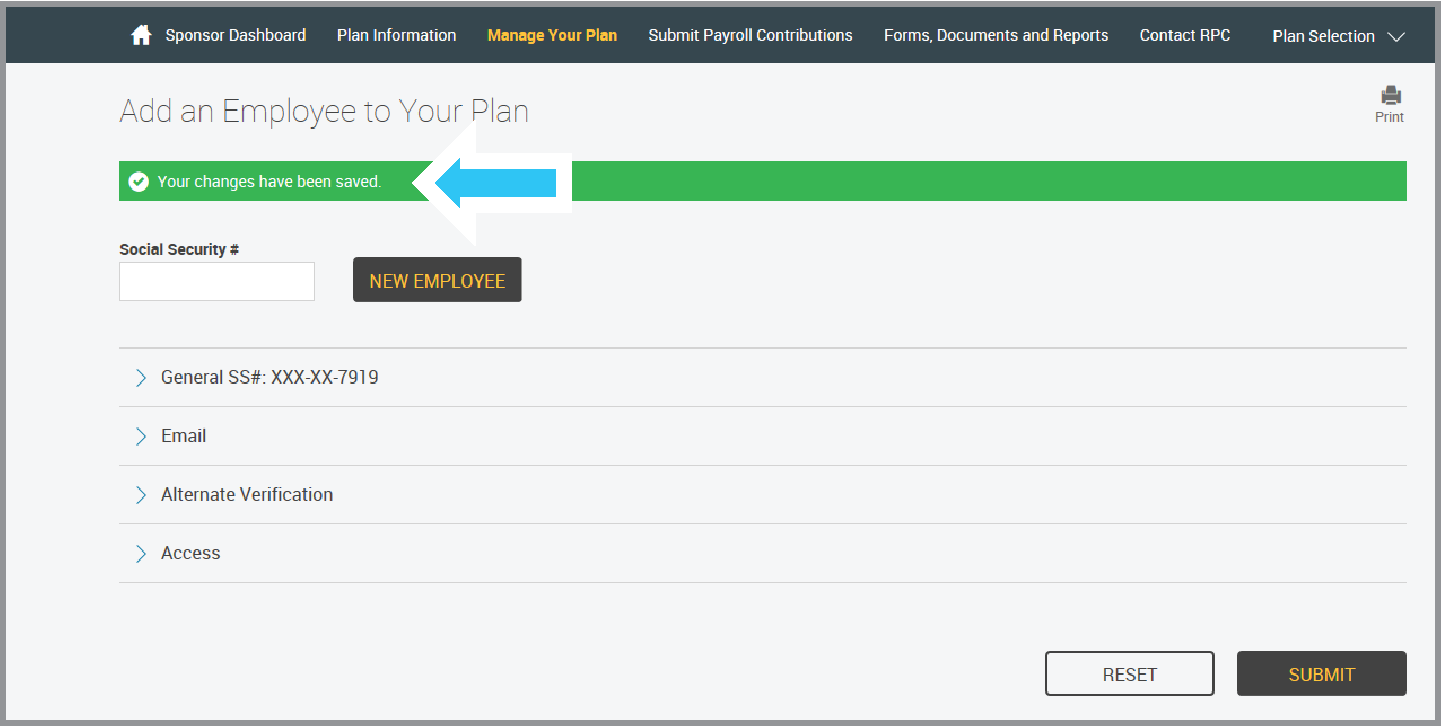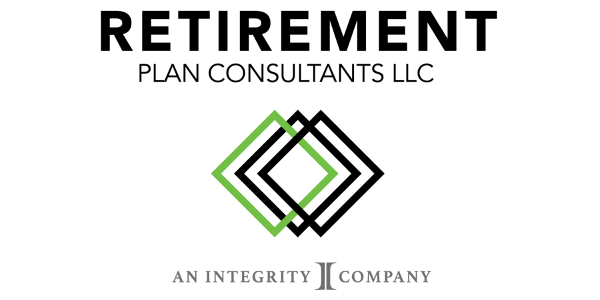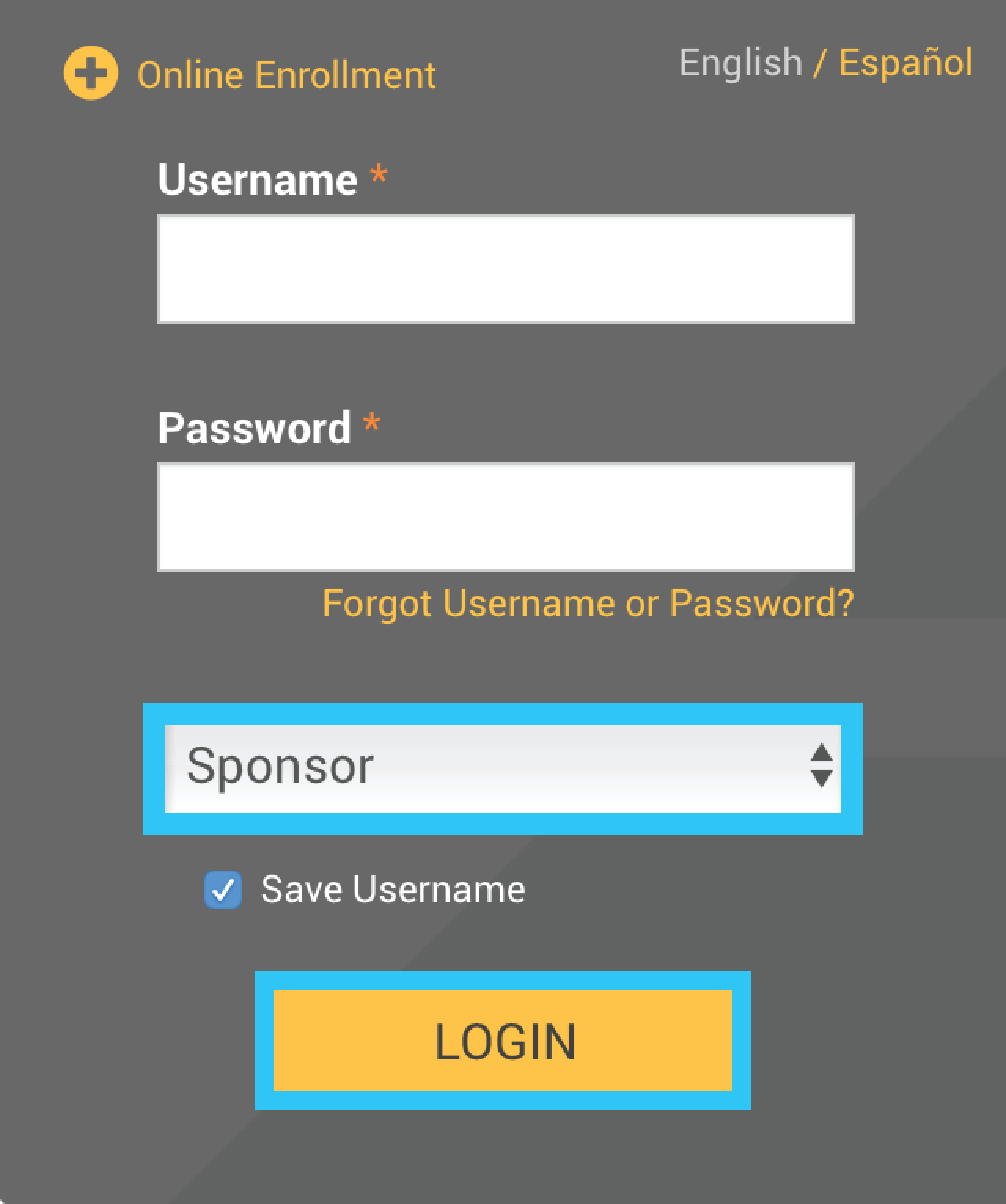
Type in your Username and Password,
as provided in your welcome letter
Select Role: Sponsor
Click the Login button
2. Once signed into the Plan Sponsor Web, click Add an Employee to Your Plan under Manage Your Plan.

3. Type in the Employee SSN and click the New Employee button.

4. You may click the arrow next to each section to expand and enter the participant’s information:
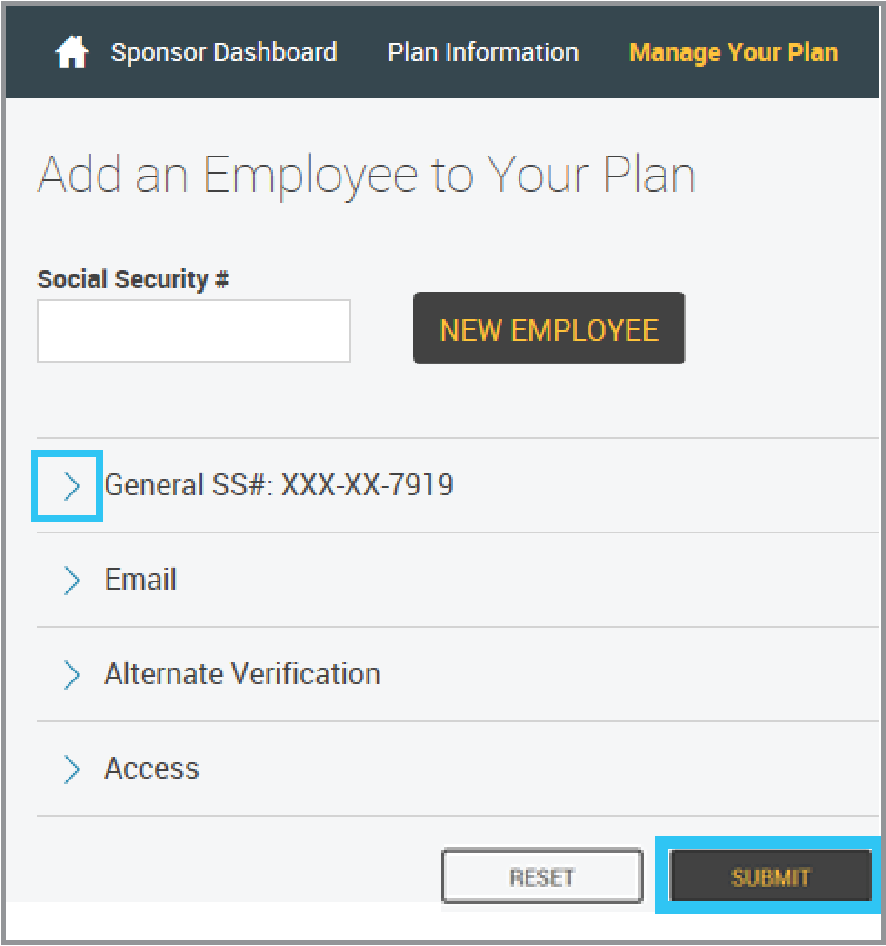
General: Enter Name, Date of Birth, Date of Hire, Address.
Email: Enter Email Address, How to Receive Participant Statements and where to send email confirmations.
Alternate Verification: This is used to setup a verification question which may be used to reset a username and password in the future.
Access: You may setup the participant with login credentials to access the Participant Web.
Click Submit when appropriate information is entered.
5. The Participant is instantly added to the plan!